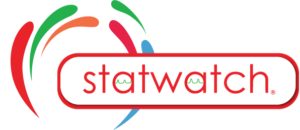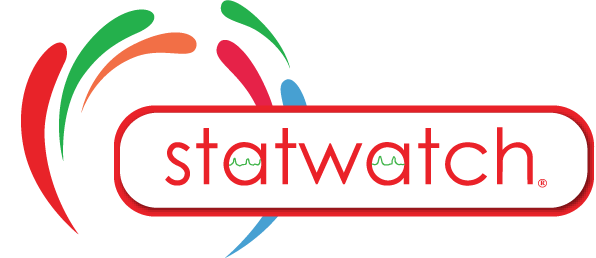Participants
The Participant section allows the user to manage all participants that they can access depending on their level of access. This module provides options to add a participant, search for existing participants, edit participant information, navigate to the Participant’s Encounters and Surveys, and inactivate participants as needed.
Participants on laptop
The Participant List displays a list of all Participant within the selected Organization based on the logged in user’s level of access. Use the Search Field to narrow down and locate specific Participant or use the Filter dropdown to filter the search by: Site, Team, Event, Primary User or when the Participant was created in the system.
Under the Action Column, the button brings up the Edit Demographics section, the
button inactivates the Participant, the
button opens the Encounters section, and the
button opens the Survey section for the selected Participant.
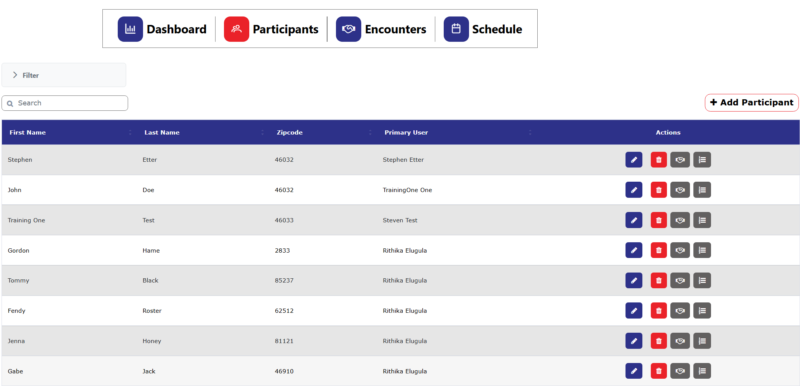
If the Participant is not in the system, click on the ![]() button to add a Participant into the system.
button to add a Participant into the system.
Participants on Mobile
The Participant List displays a list of all Participant within the selected Organization based on the logged in user’s level of access. Use the Search Field to narrow down and locate specific Participant or use the Filter dropdown to filter the search by: Site, Team, Event, Primary User or when the Participant was created in the system.
To see additional details and actions click the button to expand the event information. The
button brings up the Edit Demographics section, the
button inactivates the Participant, the
button opens the Encounters section, and the
button opens the Survey section for the selected Participant.
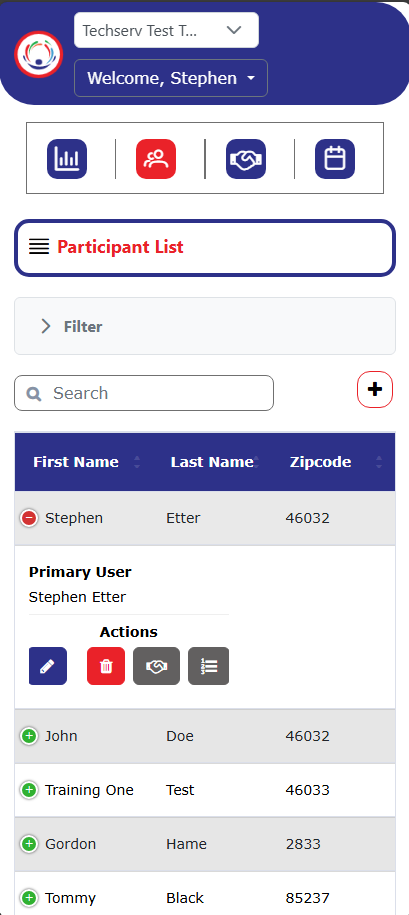
If the Participant is not in the system, find the button in the top right of the screen and click to add a Participant into the system.
Participants on Mobile
The Participant List displays a list of all Participant within the selected Organization based on the logged in user’s level of access. Use the Search Field to narrow down and locate specific Participant or use the Filter dropdown to filter the search by: Site, Team, Event, Primary User or when the Participant was created in the system.
To see additional details and actions click the button to expand the event information. The
button brings up the Edit Demographics section, the
button inactivates the Participant, the
button opens the Encounters section, and the
button opens the Survey section for the selected Participant.
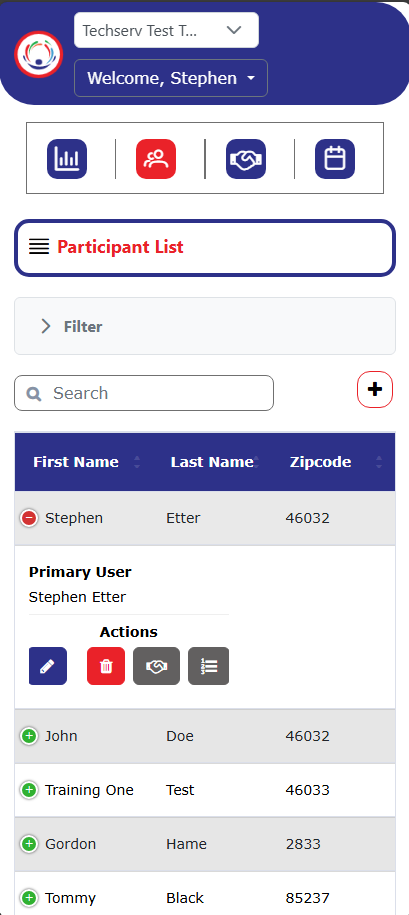
If the Participant is not in the system, find the button in the top right of the screen and click to add a Participant into the system.
Participants on laptop
The Participant List displays a list of all Participant within the selected Organization based on the logged in user’s level of access. Use the Search Field to narrow down and locate specific Participant or use the Filter dropdown to filter the search by: Site, Team, Event, Primary User or when the Participant was created in the system.
Under the Action Column, the button brings up the Edit Demographics section, the
button inactivates the Participant, the
button opens the Encounters section, and the
button opens the Survey section for the selected Participant.
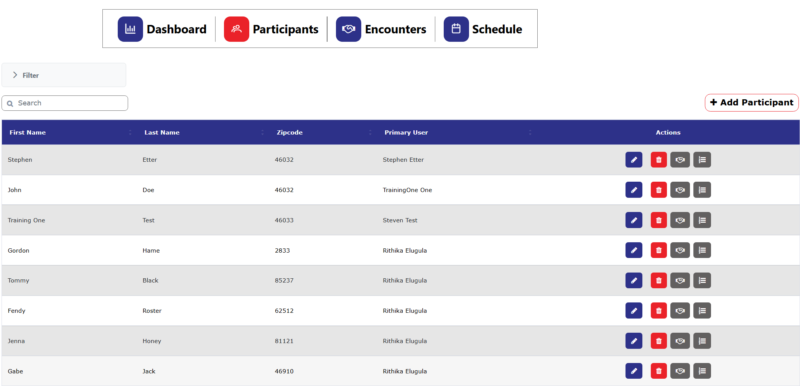
If the Participant is not in the system, click on the ![]() button to add a Participant into the system.
button to add a Participant into the system.