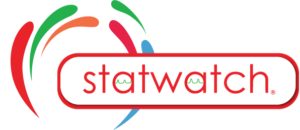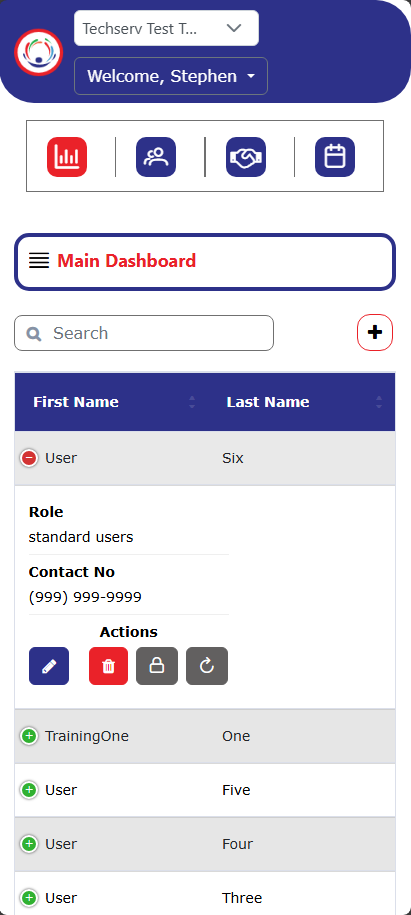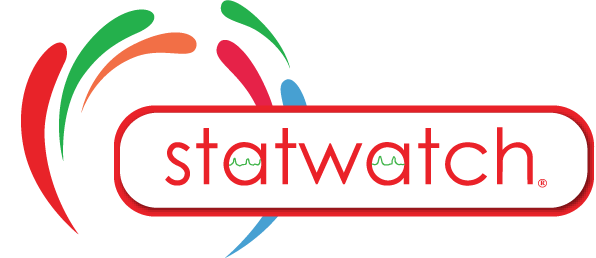Manage User
The User section provides Managers the ability to oversee and manage personnel who have access to the system. Managers can add new Users by creating accounts with specific roles and permissions, edit existing User’s information, and send Password Reset Links. Additionally, Managers can modify a User’s Access Control List (ACL) to customize their system permissions and ensure they align with organizational requirements. Managers also have the ability to delete User accounts.
Manage User on Laptop
The Manage User screen displays a list of all Users within the selected Organization. Use the Search Field to filter and locate specific Users. The button allows modifications to an existing Event, while the
button permanently removes the Event. The
button manages the User’s Access Control List (ACL), enabling a manager to grant or revoke permissions for various system modules. The
button sends a password reset link to the User, providing a way to regain access if the password is forgotten or the account is locked.
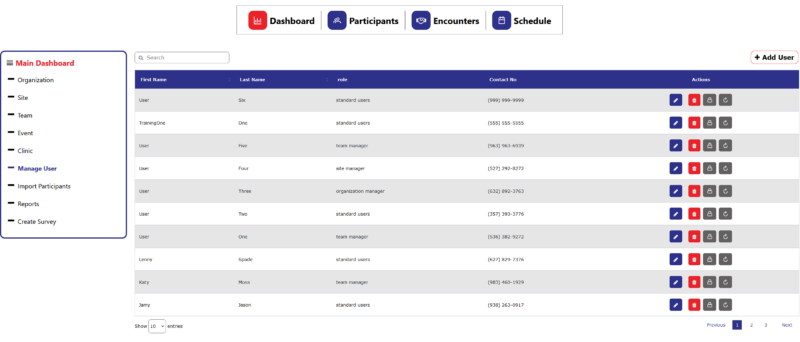
Add a User
To add a new User, locate the button ![]() and click it. Complete the fields based on the details of the User that needs to be added. Fields marked with an * are required. Depending on the level of access needed for a User, multiple Sites and/or Teams can be selected to provide the new User with additional access to the associated personnel and participants.
and click it. Complete the fields based on the details of the User that needs to be added. Fields marked with an * are required. Depending on the level of access needed for a User, multiple Sites and/or Teams can be selected to provide the new User with additional access to the associated personnel and participants.
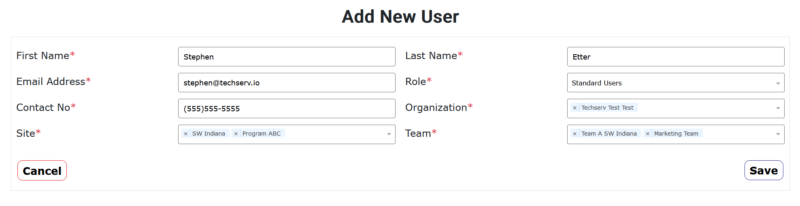
After entering the necessary information, click “Save” to save the User. A welcome email will be sent to the e-mail address on file with a link to create a password for the account.
Note: E-mail addresses are unique within the System. The system does not allow two Users with the same E-mail.
Manage User on Mobile
The Manage User screen displays a list of all Users within the selected Organization. Use the Search Field to filter and locate specific Users. To see additional details and actions click the button to expand the event information. The
button allows modifications to an existing Event, while the
button permanently removes the Event. The
button manages the User’s Access Control List (ACL), enabling a manager to grant or revoke permissions for various system modules. The
button sends a password reset link to the User, providing a way to regain access if the password is forgotten or the account is locked.
Add a User
To add a new User, locate the button and click it. Complete the fields based on the details of the User that needs to be added. Fields marked with an * are required. Depending on the level of access needed for a User, multiple Sites and/or Teams can be selected to provide the new User with additional access to the associated personnel and participants.
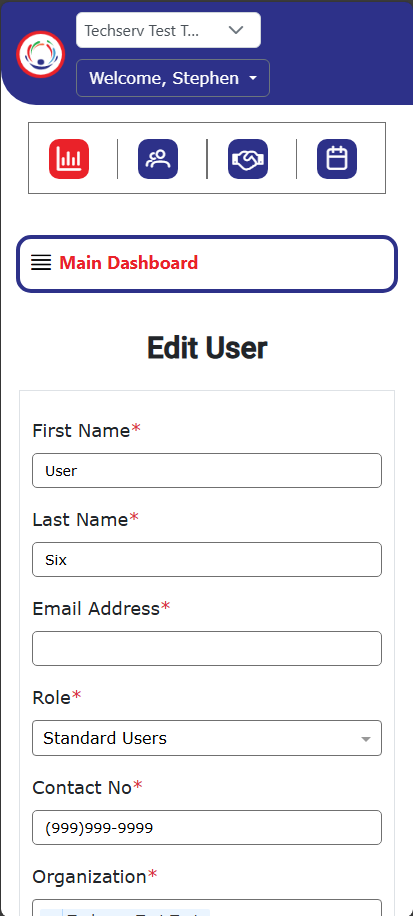
After entering the necessary information, click “Save” to save the User. A welcome email will be sent to the e-mail address on file with a link to create a password for the account.
Note: E-mail addresses are unique within the System. The system does not allow two Users with the same E-mail.
Manage User on Mobile
The Manage User screen displays a list of all Users within the selected Organization. Use the Search Field to filter and locate specific Users. To see additional details and actions click the button to expand the event information. The
button allows modifications to an existing Event, while the
button permanently removes the Event. The
button manages the User’s Access Control List (ACL), enabling a manager to grant or revoke permissions for various system modules. The
button sends a password reset link to the User, providing a way to regain access if the password is forgotten or the account is locked.
Add a User
To add a new User, locate the button and click it. Complete the fields based on the details of the User that needs to be added. Fields marked with an * are required. Depending on the level of access needed for a User, multiple Sites and/or Teams can be selected to provide the new User with additional access to the associated personnel and participants.
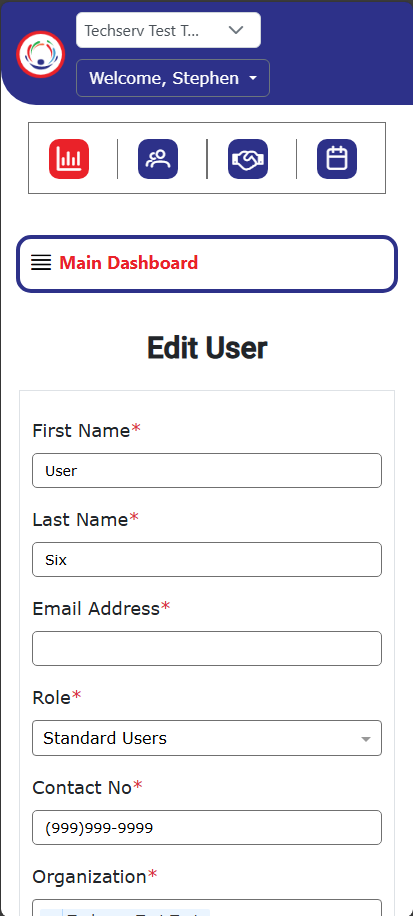
After entering the necessary information, click “Save” to save the User. A welcome email will be sent to the e-mail address on file with a link to create a password for the account.
Note: E-mail addresses are unique within the System. The system does not allow two Users with the same E-mail.
Manage User on Laptop
The Manage User screen displays a list of all Users within the selected Organization. Use the Search Field to filter and locate specific Users. The button allows modifications to an existing Event, while the
button permanently removes the Event. The
button manages the User’s Access Control List (ACL), enabling a manager to grant or revoke permissions for various system modules. The
button sends a password reset link to the User, providing a way to regain access if the password is forgotten or the account is locked.
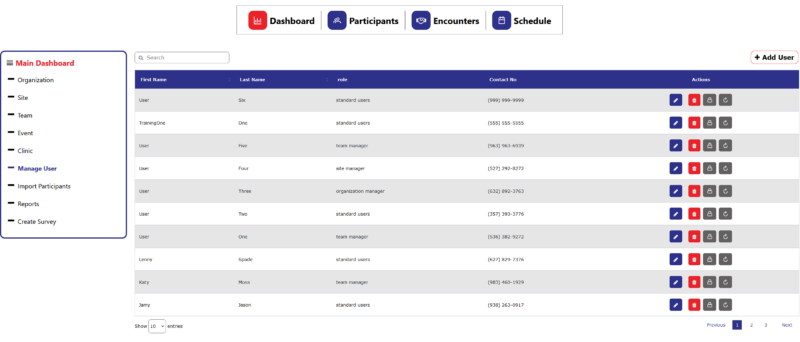
Add a User
To add a new User, locate the button ![]() and click it. Complete the fields based on the details of the User that needs to be added. Fields marked with an * are required. Depending on the level of access needed for a User, multiple Sites and/or Teams can be selected to provide the new User with additional access to the associated personnel and participants.
and click it. Complete the fields based on the details of the User that needs to be added. Fields marked with an * are required. Depending on the level of access needed for a User, multiple Sites and/or Teams can be selected to provide the new User with additional access to the associated personnel and participants.
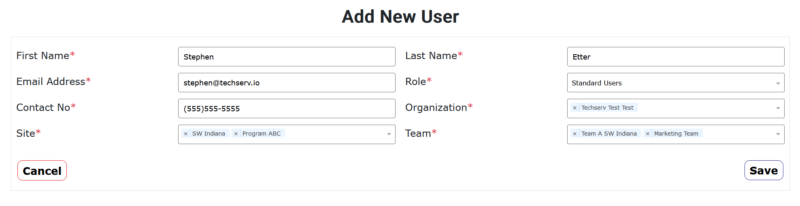
After entering the necessary information, click “Save” to save the User. A welcome email will be sent to the e-mail address on file with a link to create a password for the account.
Note: E-mail addresses are unique within the System. The system does not allow two Users with the same E-mail.