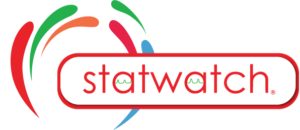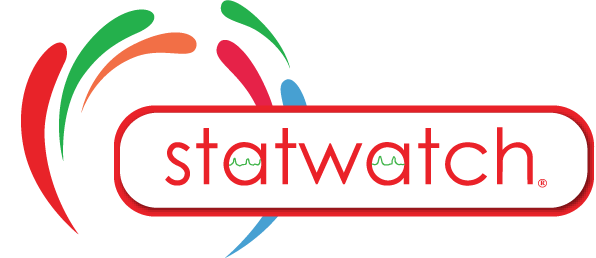Access Control List
The Access Control List allows a Manager to customize the level of access for individual Users by assigning specific permissions. These permissions include View, Add, Edit, and Delete capabilities for all modules within the Statwatch system.
Access Control List on laptop
To access the Access Control List (ACL), click the lock button for the specific User whose permissions need to be updated. Review each option and select the checkboxes for the permissions to be modified. To enable all permissions in a specific row, click the “ALL” button on the right side of the row to check all selections at once.
- Dashboard – Allows the User to see and interact with the Dashboard
- Participants – Allows the User to see the Participant Module and the Participant Lists, giving them access to Create / Edit / Inactivate Participants.
- Schedule – Allows the User to see the Schedule Module and modify any appointments.
- Site – Allows the User to see the Site Module in the Dashboard and allows them to Add / Edit / Delete Sites within the organization.
- Team – Allows the User to see the Team Module in the Dashboard and allows them to Add / Edit / Delete Teams within the organization.
- Events – Allows the User to see the Events Module in the Dashboard and allows them to Add / Edit / Delete Events within the organization.
- User – Allows the User to see the User Module in the Dashboard and allows them to Add / Edit / Delete User within the organization.
- Encounter – Allows the User to see the Encounters Module and the Encounter Lists, giving them access to Add / Edit / Delete Encounters.
- Access – Allows the User to see the Access Control List and modify the Permissions of Users in the system.
- Clinic – Unused
- Import Participants – Allows the User to access the Import Participant Module and gives the ability to mass import Participants within the system.
- Reports – Allows the User to access the Report Module and gives the ability to run reports on the organization being able to see all data within the system.
- Create Survey – Unused
Access Control List on mobile
To access the Access Control List (ACL), click the lock button for the specific User whose permissions need to be updated. Review each option and select the checkboxes for the permissions to be modified. To enable all permissions in a specific row, click the “ALL” button on the right side of the row to check all selections at once.
- Dashboard – Allows the User to see and interact with the Dashboard
- Participants – Allows the User to see the Participant Module and the Participant Lists, giving them access to Create / Edit / Inactivate Participants.
- Schedule – Allows the User to see the Schedule Module and modify any appointments.
- Site – Allows the User to see the Site Module in the Dashboard and allows them to Add / Edit / Delete Sites within the organization.
- Team – Allows the User to see the Team Module in the Dashboard and allows them to Add / Edit / Delete Teams within the organization.
- Events – Allows the User to see the Events Module in the Dashboard and allows them to Add / Edit / Delete Events within the organization.
- User – Allows the User to see the User Module in the Dashboard and allows them to Add / Edit / Delete User within the organization.
- Encounter – Allows the User to see the Encounters Module and the Encounter Lists, giving them access to Add / Edit / Delete Encounters.
- Access – Allows the User to see the Access Control List and modify the Permissions of Users in the system.
- Clinic – Unused
- Import Participants – Allows the User to access the Import Participant Module and gives the ability to mass import Participants within the system.
- Reports – Allows the User to access the Report Module and gives the ability to run reports on the organization being able to see all data within the system.
- Create Survey – Unused
Access Control List on mobile
To access the Access Control List (ACL), click the lock button for the specific User whose permissions need to be updated. Review each option and select the checkboxes for the permissions to be modified. To enable all permissions in a specific row, click the “ALL” button on the right side of the row to check all selections at once.
- Dashboard – Allows the User to see and interact with the Dashboard
- Participants – Allows the User to see the Participant Module and the Participant Lists, giving them access to Create / Edit / Inactivate Participants.
- Schedule – Allows the User to see the Schedule Module and modify any appointments.
- Site – Allows the User to see the Site Module in the Dashboard and allows them to Add / Edit / Delete Sites within the organization.
- Team – Allows the User to see the Team Module in the Dashboard and allows them to Add / Edit / Delete Teams within the organization.
- Events – Allows the User to see the Events Module in the Dashboard and allows them to Add / Edit / Delete Events within the organization.
- User – Allows the User to see the User Module in the Dashboard and allows them to Add / Edit / Delete User within the organization.
- Encounter – Allows the User to see the Encounters Module and the Encounter Lists, giving them access to Add / Edit / Delete Encounters.
- Access – Allows the User to see the Access Control List and modify the Permissions of Users in the system.
- Clinic – Unused
- Import Participants – Allows the User to access the Import Participant Module and gives the ability to mass import Participants within the system.
- Reports – Allows the User to access the Report Module and gives the ability to run reports on the organization being able to see all data within the system.
- Create Survey – Unused
Access Control List on laptop
To access the Access Control List (ACL), click the lock button for the specific User whose permissions need to be updated. Review each option and select the checkboxes for the permissions to be modified. To enable all permissions in a specific row, click the “ALL” button on the right side of the row to check all selections at once.
- Dashboard – Allows the User to see and interact with the Dashboard
- Participants – Allows the User to see the Participant Module and the Participant Lists, giving them access to Create / Edit / Inactivate Participants.
- Schedule – Allows the User to see the Schedule Module and modify any appointments.
- Site – Allows the User to see the Site Module in the Dashboard and allows them to Add / Edit / Delete Sites within the organization.
- Team – Allows the User to see the Team Module in the Dashboard and allows them to Add / Edit / Delete Teams within the organization.
- Events – Allows the User to see the Events Module in the Dashboard and allows them to Add / Edit / Delete Events within the organization.
- User – Allows the User to see the User Module in the Dashboard and allows them to Add / Edit / Delete User within the organization.
- Encounter – Allows the User to see the Encounters Module and the Encounter Lists, giving them access to Add / Edit / Delete Encounters.
- Access – Allows the User to see the Access Control List and modify the Permissions of Users in the system.
- Clinic – Unused
- Import Participants – Allows the User to access the Import Participant Module and gives the ability to mass import Participants within the system.
- Reports – Allows the User to access the Report Module and gives the ability to run reports on the organization being able to see all data within the system.
- Create Survey – Unused