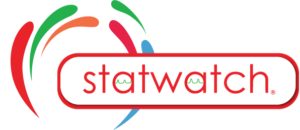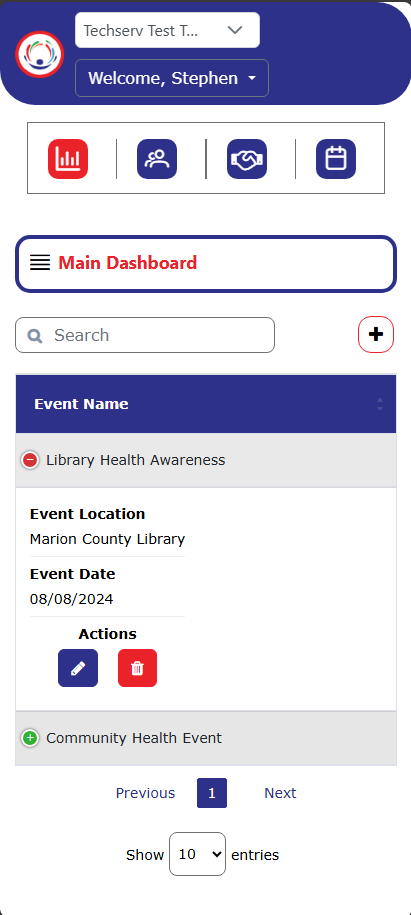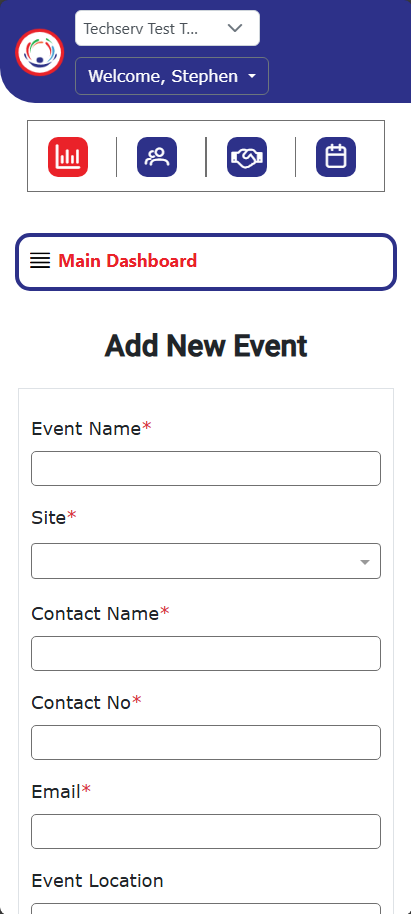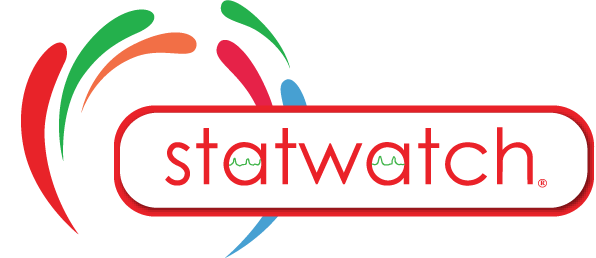Events
Events are an optional feature used to capture specific points of intake or onboarding for participants within the system. By associating participants with particular Events, Organizations can track and analyze how many participants were signed up for their program during specific activities, campaigns, or milestones.
Events on laptop
The Event screen displays a list of all Events within the selected Organization. Use the Search Field to filter and locate specific Events. The button allows modifications to an existing Event, while the
button permanently removes the Event.
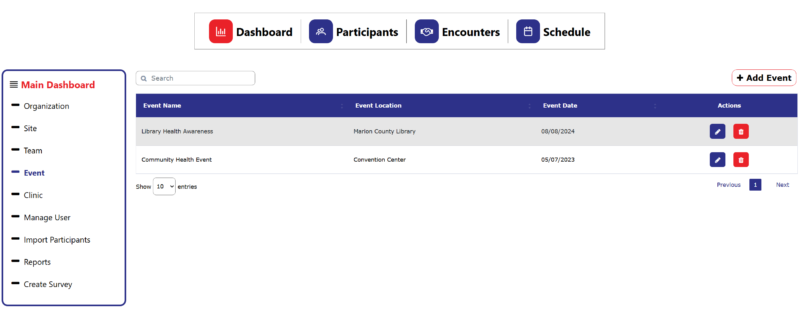
Add an Event
To add a new Event, locate the button ![]() and click it. Complete the fields based on the details of the Event that needs to be added. Fields marked with an * are required. After entering the necessary information, click “Save” to save the Event.
and click it. Complete the fields based on the details of the Event that needs to be added. Fields marked with an * are required. After entering the necessary information, click “Save” to save the Event.
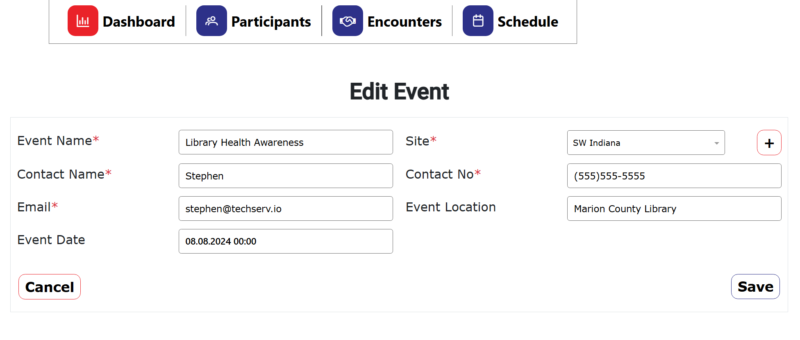
Note: Event Names are unique within the Organization. The system will not allow two Events with the same name.
Events on mobile
The Event screen displays a list of all Events within the selected Organization. Use the Search Field to filter and locate specific Events. To see additional details and actions click the button to expand the event information. The
button allows modifications to an existing Event, while the
button permanently removes the Event.
Add an Event
To add a new Event, find the button in the top right of the screen and click. Complete the fields based on the details of the Event that needs to be added. Fields marked with an * are required. After entering the necessary information, click “Save” to save the Event.
Note: Event Names are unique within the Organization. The system will not allow two Events with the same name.
Events on mobile
The Event screen displays a list of all Events within the selected Organization. Use the Search Field to filter and locate specific Events. To see additional details and actions click the button to expand the event information. The
button allows modifications to an existing Event, while the
button permanently removes the Event.
Add an Event
To add a new Event, find the button in the top right of the screen and click. Complete the fields based on the details of the Event that needs to be added. Fields marked with an * are required. After entering the necessary information, click “Save” to save the Event.
Note: Event Names are unique within the Organization. The system will not allow two Events with the same name.
Events on laptop
The Event screen displays a list of all Events within the selected Organization. Use the Search Field to filter and locate specific Events. The button allows modifications to an existing Event, while the
button permanently removes the Event.
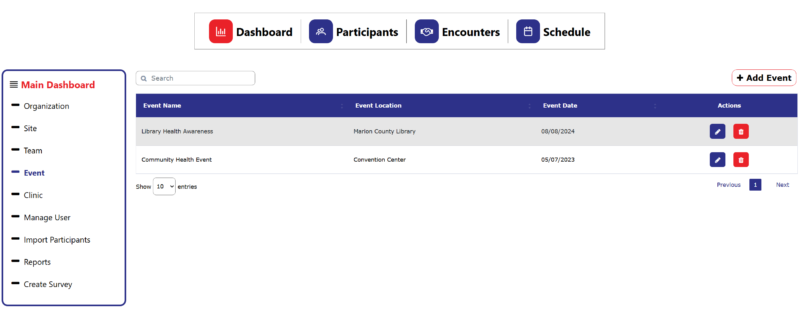
Add an Event
To add a new Event, locate the button ![]() and click it. Complete the fields based on the details of the Event that needs to be added. Fields marked with an * are required. After entering the necessary information, click “Save” to save the Event.
and click it. Complete the fields based on the details of the Event that needs to be added. Fields marked with an * are required. After entering the necessary information, click “Save” to save the Event.
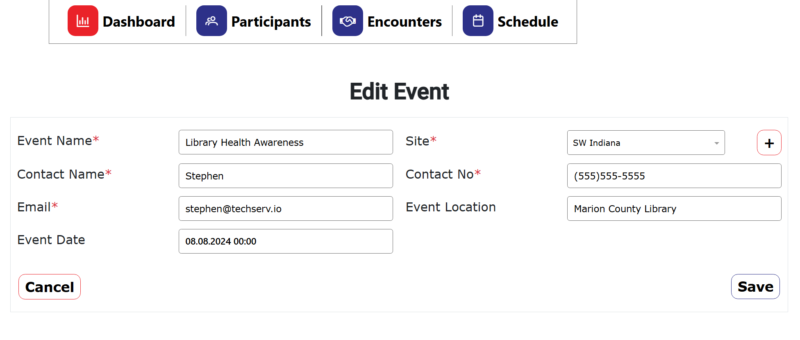
Note: Event Names are unique within the Organization. The system will not allow two Events with the same name.